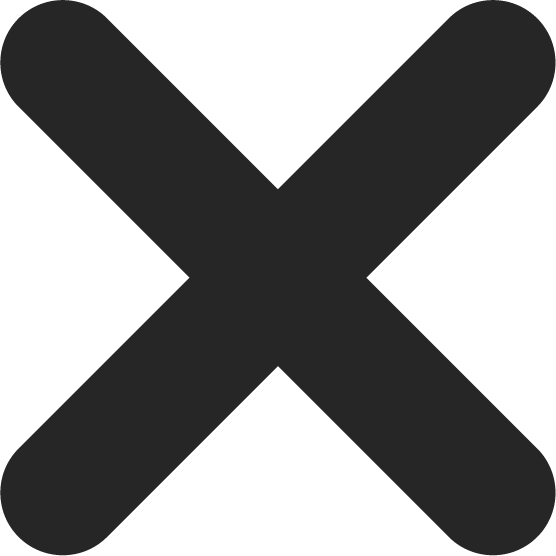Introduction
Welcome to our comprehensive guide on WordPress Multisite! In this article, we will delve into the intricacies of WordPress Multisite and provide you with invaluable insights to help you leverage its potential to the fullest. Whether you’re a seasoned developer or a beginner looking to explore the world of WordPress Multisite, this guide is your ultimate resource.
Understanding WordPress Multisite
WordPress Multisite is a powerful feature that allows you to create and manage multiple websites from a single installation of WordPress. It offers a centralized approach to website management, making it ideal for scenarios such as networks of blogs, corporate websites, educational institutions, and more.
By utilizing WordPress Multisite, you can easily administer multiple sites with shared resources, themes, plugins, and user roles. This not only streamlines your workflow but also enhances consistency and efficiency across your network of websites.
Installation and Setup
Setting up WordPress Multisite requires a bit of technical knowledge but is relatively straightforward. Here’s a step-by-step guide to help you get started:
- Install a fresh copy of WordPress on your hosting environment.
- Open your
wp-config.phpfile and locate the line that says/* That's all, stop editing! Happy blogging. */. - Just above this line, add the following code:
define( 'WP_ALLOW_MULTISITE', true );. - Save the file and navigate to your WordPress dashboard.
- Under “Tools,” select “Network Setup.”
- Choose between subdomains or subdirectories as your preferred structure for the network.
- Customize the network details and click “Install.”
- Follow the provided instructions to update your
wp-config.phpand.htaccessfiles.
Configuring WordPress Multisite
Once you’ve successfully set up WordPress Multisite, it’s time to configure it to suit your specific needs. Here are some key configurations to consider:
Enabling Network Features
To unlock the full potential of WordPress Multisite, you need to enable network features for your network. This can be done by accessing the wp-admin/network/settings.php page in your network admin dashboard. Check the boxes next to the desired features, such as “Themes,” “Plugins,” and “User Registration.”
Network Settings
Under “Settings” in the network admin dashboard, you can fine-tune various aspects of your WordPress Multisite installation. Pay attention to options like “Registration Settings,” “New Site Defaults,” and “Upload Settings.” Configuring these settings will help you establish a solid foundation for your network.
Domain Mapping
Domain mapping allows you to associate custom domain names with individual sites within your network. This is especially useful if you want to provide a branded experience to your site owners. Consider using a plugin like “WordPress MU Domain Mapping” to simplify the domain mapping process.
Managing Sites and Users
Efficient management of sites and users is crucial for a successful WordPress Multisite network. Let’s explore some essential tasks in this regard:
Creating and Managing Sites
As a network administrator, you have the authority to create and manage sites within your network. To add a new site, navigate to “Sites” in the network admin dashboard
and click on “Add New.” Provide the necessary details such as site title, site address, and site admin email. Once the site is created, you can easily manage its settings, themes, plugins, and users from the network admin dashboard.
User Roles and Permissions
WordPress Multisite offers a flexible user management system with predefined roles and capabilities. As a network administrator, you can assign appropriate roles to users across the network. Roles like “Super Admin,” “Administrator,” “Editor,” and “Subscriber” allow you to control access levels and permissions for different users.
Customizing Themes and Plugins
One of the significant advantages of WordPress Multisite is the ability to customize themes and plugins across the entire network. Here’s how you can make the most out of these customization options:
Network-Wide Themes
WordPress Multisite allows you to install themes that can be activated network-wide. This means you can select a specific theme for all the sites in your network, ensuring a consistent visual identity. Activate network-wide themes by navigating to “Themes” in the network admin dashboard and selecting the desired theme.
Network-Wide Plugins
Similar to themes, you can also install and activate plugins network-wide. This enables you to provide essential functionality or features to all the sites within your network. Access the “Plugins” section in the network admin dashboard and activate the required plugins network-wide for seamless management.
Site-Specific Customization
While network-wide customization offers consistency, you can still allow site owners to have their own unique designs. WordPress Multisite allows individual site administrators to customize themes and plugins specific to their site’s needs. This empowers site owners while maintaining the overall network structure.
Optimizing Performance
Ensuring optimal performance is crucial for any website, and WordPress Multisite is no exception. Here are some performance optimization tips to enhance the speed and efficiency of your network:
Caching and Content Delivery Networks (CDNs)
Implementing a caching mechanism and utilizing a CDN can significantly boost the performance of your WordPress Multisite network. Caching plugins like “W3 Total Cache” or “WP Super Cache” can help store static copies of your site, reducing the server load and improving response times. Additionally, integrating a CDN ensures faster content delivery to users across the globe.
Minification and GZIP Compression
Reducing the size of your website’s files by minifying CSS and JavaScript can greatly enhance page load times. Combine this with GZIP compression to compress your site’s files during transmission, further reducing bandwidth usage and speeding up the user experience.
Image Optimization
Optimizing images is essential for a fast-loading website. Resize and compress images before uploading them to your WordPress Multisite network. Consider using plugins like “Smush” or “EWWW Image Optimizer” to automate this process and reduce file sizes without sacrificing image quality.
Ensuring Security
Maintaining robust security measures is vital to protect your WordPress Multisite network from potential threats. Consider the following security practices:
Regular Updates
Keep your WordPress core, themes, and plugins up to date to ensure you have the latest security patches and bug fixes. Enable automatic updates wherever possible to minimize the risk of vulnerabilities.
Secure User Registration
If you allow user registration on your network, implement strong password policies and utilize plugins that enable features like reCAPTCHA to prevent spam registrations. Regularly audit user accounts to identify and remove any suspicious or inactive users.
Limit User Privileges
Grant user roles and permissions cautiously. Only provide the necessary privileges to users based on their responsibilities within the network. Minimizing unnecessary access reduces the risk of unauthorized activities.
Troubleshooting Common Issues
While WordPress Multisite is a robust platform,
you may encounter occasional challenges. Here are some common issues and their solutions:
Internal Server Errors
If you come across an internal server error, check your .htaccess file for any misconfigurations. Additionally, disabling plugins or switching to a default theme can help identify if a specific plugin or theme is causing the issue.
Domain Mapping Issues
When encountering domain mapping problems, ensure that your DNS settings are correctly configured, and the domain mapping plugin is up to date. Clearing your browser cache and re-saving the permalinks can also resolve some domain mapping issues.
Extending Functionality with Plugins
WordPress Multisite offers endless possibilities for extending functionality through plugins. Here are some notable plugins that can enhance your network:
- Pro Sites: Allows you to monetize your network by offering premium features or charging for site creation and management.
- MultilingualPress: Enables you to create multilingual sites within your network, catering to a global audience.
- Snapshot: Provides reliable backup and restore functionality for your WordPress Multisite network, ensuring data security.
Best Practices for WordPress Multisite
To wrap up our guide, let’s summarize some essential best practices for WordPress Multisite:
- Regularly backup your network’s data to prevent loss and facilitate disaster recovery.
- Document your network’s configuration, including plugins, themes, and customizations, for future reference and troubleshooting.
- Stay up to date with the latest WordPress core, plugin, and theme updates to benefit from security patches and improvements.
- Foster a supportive community by providing resources, forums, or documentation for site owners within your network.
Conclusion
Congratulations! You have now been equipped with a comprehensive guide to WordPress Multisite, empowering you to leverage the centralized management and efficiency it offers. By following the best practices, customizing themes and plugins, and optimizing performance and security, you can create a robust and successful WordPress Multisite network. Embrace the power of centralized management and unlock the full potential of your websites with WordPress Multisite.