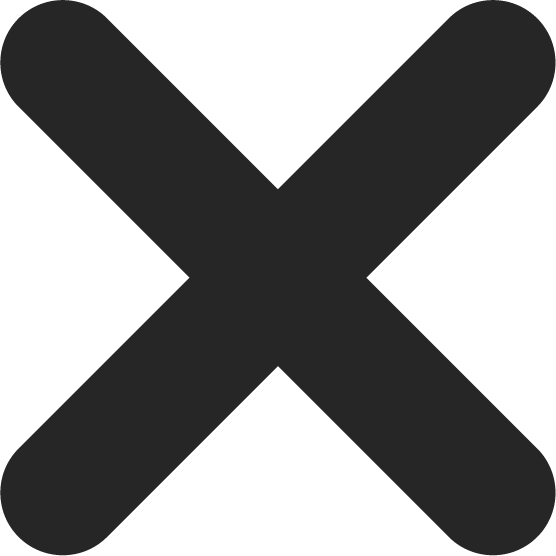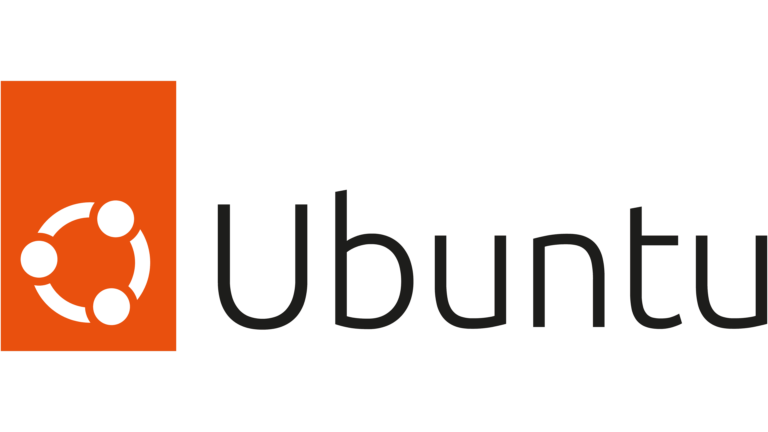
Ubuntu is one of the most popular Linux distributions used for servers. Updating your Ubuntu server is an essential task to ensure that your server remains secure and runs smoothly. In this article, we will provide you with a step-by-step guide on how to update your Ubuntu server.
1. Introduction
Updating your Ubuntu server is crucial for its security and performance. It helps keep your system up-to-date with the latest software patches, security fixes, and new features. A regular update of the server ensures that your server is safe from potential vulnerabilities that could be exploited by attackers. In this guide, we will take you through the process of updating Ubuntu server step-by-step.
2. Checking for Updates
Before you begin the update process, you need to check if your system needs any updates. Open the terminal and run the following command:
sudo apt updateThis command will check for updates available for your system.
3. Updating Ubuntu Server Packages
Once you have checked for available updates, you can proceed to update your Ubuntu server. Use the following command to update all the packages installed on your system:
sudo apt upgrade
The command will prompt you to confirm the update process. Press y and then Enter to proceed with the update.
4. Upgrading to a Newer Ubuntu Release
If you want to upgrade to a newer release of Ubuntu, you can use the following command:
sudo do-release-upgrade
This command will upgrade your Ubuntu server to the latest version available. The upgrade process may take some time, depending on the size of the update.
5. Removing Unused Packages
After the update process is complete, you can remove any unused packages. Use the following command to remove unused packages:
sudo apt autoremove
This command will remove all the packages that are no longer required on your system.
6. Cleaning Up the System
You can use the following command to clean up the system:
sudo apt autoclean
This command will remove any unnecessary files that are taking up space on your system.
7. Restarting the Server
After completing the update and cleanup process, it’s time to restart your server. Use the following command to restart your server:
sudo reboot
8. Verifying the System is Up-to-Date
Once your server has restarted, verify that your system is up-to-date. Use the following command to check the system’s status:
sudo apt list --upgradable
This command will show any packages that still need to be updated.
9. Common Issues and Troubleshooting
Sometimes the update process may encounter errors, which can cause the update process to fail. Some common issues include network errors, package dependency issues, and low disk space. To troubleshoot these issues, you can check the log files, network connections, and disk space.
10. Conclusion
Updating your Ubuntu server is a vital task to ensure that your server remains secure and runs smoothly. In this article, we provided you with a step-by-step guide on how to update your Ubuntu server. By following the steps outlined in this guide, you can ensure that your Ubuntu server is up-to-date