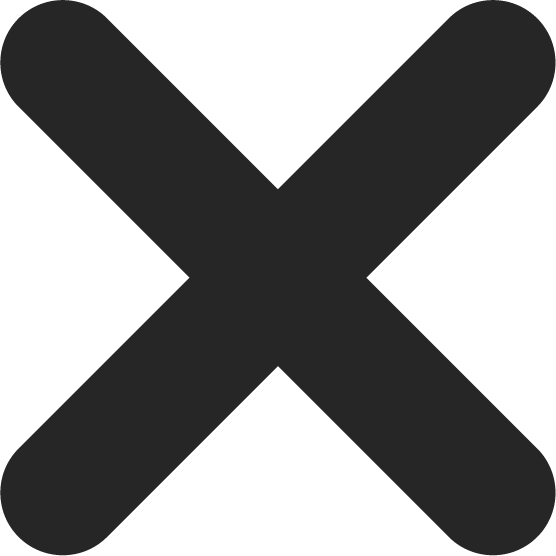In the digital age, imagery is king. But with great power comes great responsibility, especially in managing the performance of your WordPress website. Overloaded with unoptimized images, your site can become a sluggish beast. Fortunately, there’s a knight in shining armor: Imagify. In this comprehensive guide, we’ll dive deep into the intricacies of using Imagify to optimize your images on WordPress, making your website faster, more efficient, and more SEO-friendly.
Introduction to Image Optimization
What is Image Optimization?
Image optimization is a balancing act between image quality and file size. The aim is to reduce the size of your images without sacrificing quality to a noticeable extent, making your web pages load faster. This is key for user experience and search engine optimization.
Why is Image Optimization Important for WordPress Sites?
Overly large images can slow down your website. This affects user experience, potentially driving visitors away. Additionally, search engines consider site speed when ranking websites. Therefore, image optimization is vital for the success of your WordPress site.
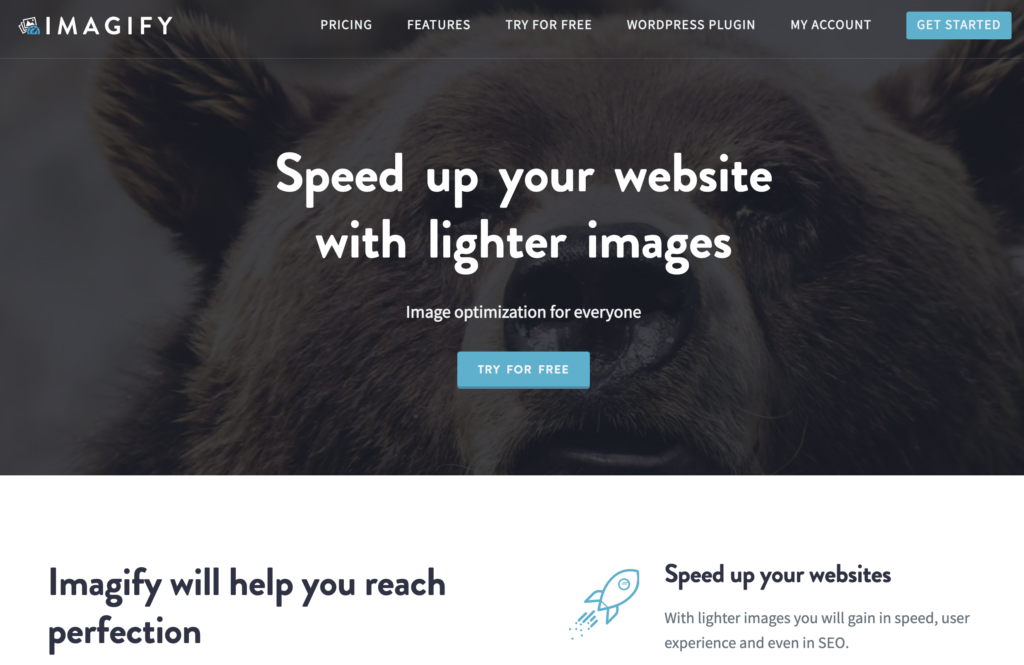
Enter Imagify: Your Solution to Image Optimization
What is Imagify?
Imagify is a powerful plugin and tool that allows you to compress and optimize images on WordPress. It works to reduce image size without compromising quality. Using Imagify, you can increase your website’s speed, improve user experience, and boost your SEO ranking.
How Does Imagify Work?
Imagify compresses your images, making them lighter and quicker to load. It offers three levels of compression: normal, aggressive, and ultra. Each level offers a different balance between image quality and file size reduction.
Setting Up Imagify on WordPress
How to Install Imagify on WordPress
Installing Imagify on WordPress is a straightforward process. Simply navigate to the ‘Plugins‘ section on your WordPress dashboard, click ‘Add New’, and search for ‘Imagify’. After installing and activating the plugin, you’re ready to start optimizing your images.
Configuring Imagify Settings
Once Imagify is installed, you’ll need to configure its settings. This includes selecting your preferred compression level and whether you want to automatically optimize images upon upload. You can also choose to keep or remove EXIF data and to resize images.
How to Optimize Images on WordPress with Imagify
Uploading and Optimizing New Images
When you upload a new image to your WordPress site, Imagify can automatically optimize it based on your settings. You can also manually optimize individual images using the ‘Optimize’ button in your media library.
Bulk Optimizing Existing Images
Imagify is not just for new images – you can also use it to optimize your existing media library. Imagify offers a ‘Bulk Optimizer’ feature, which allows you to optimize all your images at once, saving you valuable time.
Optimizing Theme Images
Imagify also allows you to optimize theme images. This is done via the ‘Optimize Theme Images’ option in the Imagify settings. This can significantly improve the performance of your website.
Understanding Imagify’s Compression Levels
Normal Compression
Normal compression provides a balance between image quality and file size reduction. It uses a lossless compression algorithm, ensuring no loss in image quality.
Aggressive Compression
Aggressive compression reduces file size more drastically, using a lossy compression algorithm. There’s a slight reduction in image quality, but it’s generally hard to notice.
Ultra Compression
Ultra compression provides the highest level of file size reduction. It also uses a lossy compression algorithm and may noticeably reduce image quality. However, it’s beneficial for sites where speed is of the utmost importance.
Imagify Pricing: What’s the Cost?
Free vs. Paid Plans
Imagify offers a free plan with limited features and data usage. For more extensive use, they provide several paid plans, offering more features and higher data limits.
Evaluating the Cost-Benefit Ratio
While there is a cost involved with paid plans, the benefits can outweigh the costs. Faster load times can lead to improved user experience, lower bounce rates, and improved SEO rankings.
FAQs about Image Optimization with Imagify
Yes, Imagify is compatible with any WordPress theme.
Yes, Imagify allows you to re-optimize images at a different compression level.
By default, Imagify replaces the original images. However, you can choose to keep the original images in the settings.
Imagify can optimize animated GIFs without breaking the animation.
Yes, you can use Imagify on multiple websites, but the data usage is shared across all sites.
No, Imagify helps to speed up your website by reducing the file size of images.
Conclusion: Optimizing Images on WordPress with Imagify
In conclusion, Imagify is a powerful and efficient tool for image optimization on WordPress. With its range of features and ease of use, it’s a valuable addition to any WordPress site. Optimizing your images can significantly improve your website’s performance, enhance user experience, and boost your SEO rankings. So why wait? Start optimizing your images with Imagify today.